GstarCAD 2022优化版提供了新的和改进的功能,以有效地缩短不同的任务。在这个版本中,用户可以随意创建、修改和保存工作区,检查当前mtext的拼写,将布局导入到表集文件的灵活性,验证在布局空间上创建的视图的实际规模,重新定义从设计中心插入的块,以及更多可用的增强功能。

Workspaces switching & interface appearance
2D Drafting and classic interface can be switched in a wink. 2D drafting interface is supported by a ribbon with its tabs and panels. It displays the most used commands as thumbnails for easy selection. Classic interface is supported by toolbars and it’s the most preferred by old users. Interface appearance makes your drawing environment more comfortable because it supports options for applying different themes as well as show or hide the menu bar, toolbars, file tabs and status bar.
Dynamic input
Dynamic Input provides a command interface near the cursor to help you keep your focus in the drafting area. Save time typing and finding out whatever longer or shorter command. Dynamic input can autocomplete the command name at once.
Property and Tool Palette
Properties palette displays the properties of the selected object or set of objects. You can specify a new value to modify any property that can be changed. Tool palette provides an efficient method for organizing and placing blocks.
Design Center
Design Center provides a graphic interface where you can manipulate and re-use drawings and their objects (blocks, layers, external references, and customized contents) from drawing files, network drives, and Internet locations. This way, you can speed up drawing constructing.
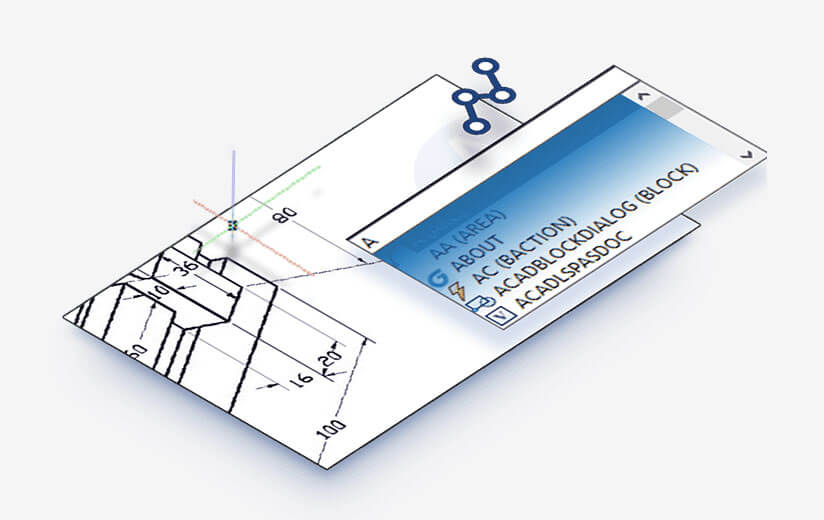
Layer Properties Manager & Layer States Manager
Layer properties manager displays a list of the layers in the drawing and their properties. You can add, delete, and rename layers, change their properties, set property overrides for layout viewports, or add layer descriptions and apply changes in real time.
Layer states manager enables you save the current property settings for layers in a named layer state and then restore those settings later.
Command Line
-You can enter a command by using the keyboard. You can also repeat the previous command by pressing Enter or Spacebar without entering a command.
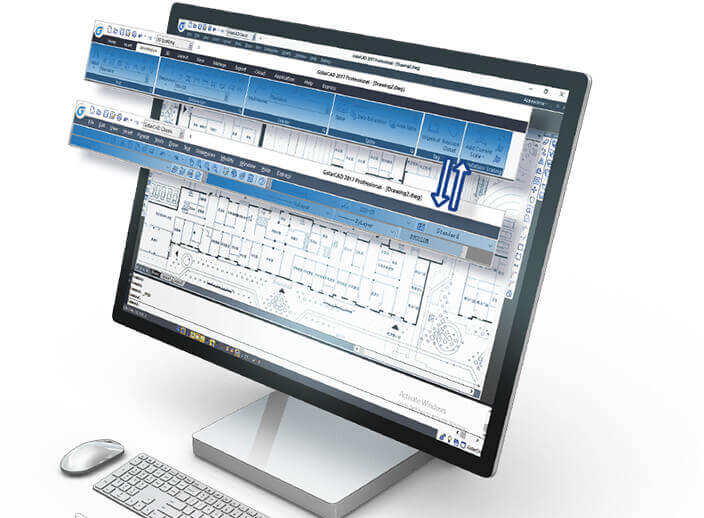
Clean Screen
-If you want to maximize drawing space, you can press “CTRL+0” or click Clean Screen icon on the right of status bar to hide Toolbars, Windows or Ribbon.
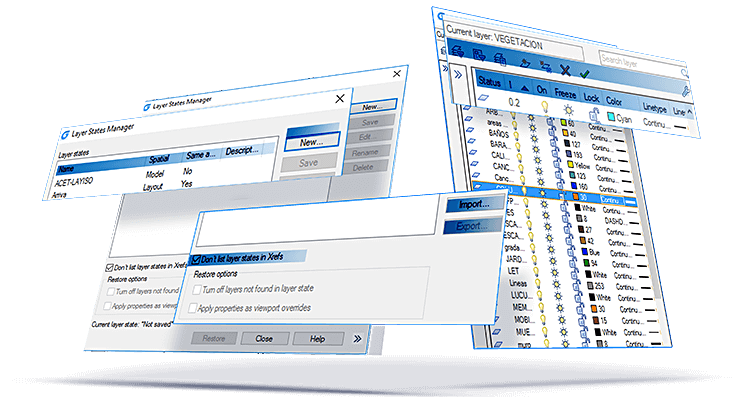
File Tabs
-File tabs offer a fast way to switch the opening-drawings, and you can change the opening-order by draging tabs. It also has built in functionalty like save, close, audit and properties.
Lock UI
-Lock the position of toolbar/window. The lock icon in the status bar indicates whether Toolbar/Window is locked. Click the icon to display locking options.
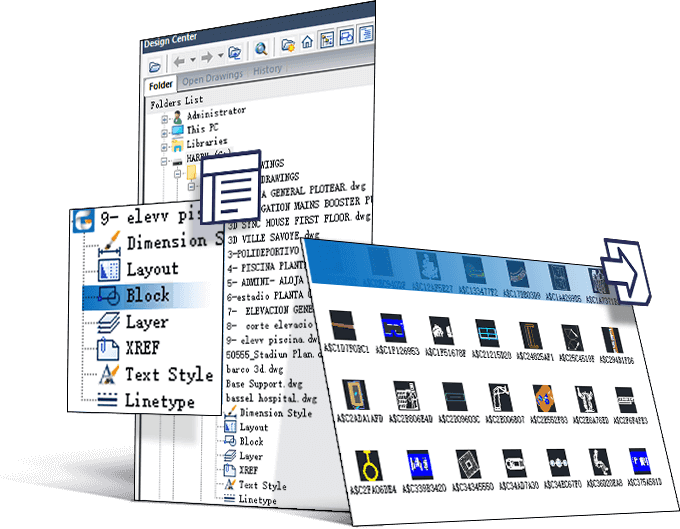
Homepage
gstarcad.net/
文件大小:224.44MB
百度网盘下载:
本站解压密码:caxfwz






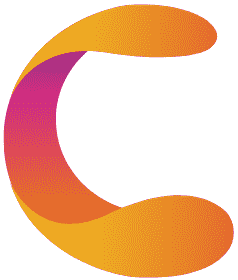
请先 !