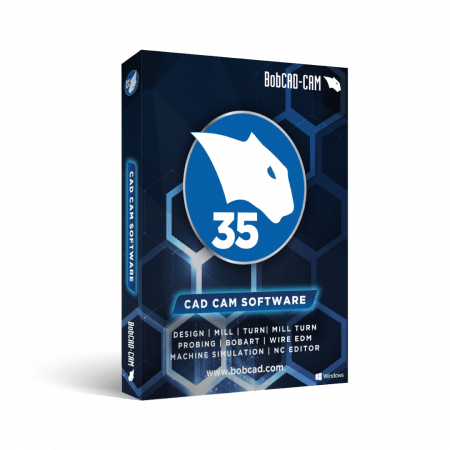
x64 | File Size: 1.18 GB
Description
The new BobCAM for Rhino V3 has a ton of new features and even enhancements to existing features! Craft your art projects more easily with the redefined workflow of the all new BobART user interface! For those requesting more control of the operation posting order, including how toolpath patterns are posted, we decided to completely rethink this portion of the software and are introducing the new Operation Tree and Tool Tree to give you all the power and control you need. Oh, and we’ve got Finishing Spring Passes, brand new Leads with point picking and automatic lead from center options, and new features and enhancements in 2, 3, 4, and 5 Axis. Whether you’re a new customer, or already part of the family, this version is going to make you glad you’re here!
BobCAD-CAM now offers probing cycles with the new Probing module! Everything in the machine shop is about precision, and because of this probing is becoming an indispensable part of machine shop. Being able to verify work and tool offsets with 100% accuracy, check tools for breakage, and even inspect finished parts can save and enormous amount of time and money, and now BobCAD-CAM has everything you need to bring your shop to the next level.
CAD PICKING
Updates have been made to many of the CAD functions that require the selection of other geometry. Many of the CAD functions require picking other geometry to perform the function; Subtract this from that, or, use this as my Attachment Point, this as my Sweep Profile, and this as my Sweep path are examples. In either case, the order of the selections plays a big role in the result, and, in the past, getting the order wrong would usually result in canceling the function and reopening the function, just to try again. With our new and improved interface, we have eliminated these issues with list boxes for the selected geometry. These list boxes have controls to delete geometry or even reverse chains and adjust the order of the selected geometry when necessary. This gives you an unprecedented amount of control over selection of geometry and the result of the function. The Sweep and Cross Section functions are used as examples below.
One of the huge benefits of the new selection aspect of these functions is being able to try different things to see how they affect the preview of the result before finalizing. The Sweep function, for instance, will give different results depending on the Attachment Point being used. With the new selection functionality, you could pick the Attachment Point, Sweep Profile, and Sweep Path to see the Preview, and then, delete only the Attachment Point, in order to pick a different Attachment Point to test another result. The functions with updated picking are as follow
Surfaces- Planar, Extrude Curve, Extrude Surface, Revolve, Sweep, Cross Section, Skin, Offset, 3 Edge, 4 Edge, Multisided Patch, Fillet, Intersection Curves, Break Surface, Swung, Ruled
Solids- Fillet, Add, Subtract, Intersect, Extrude Boss, Extrude Cut, Split, Shell, Imprint
SCALE SKETCH HANDLE
The Translate function has a handy new feature to use when scaling. In some cases, scaling is needed without a specific value in mind, an adjustment for aesthetics for instance. It is in cases like these, entering different scale values and checking the resulting preview can be a little frustrating, and in situations like these, the Scale Sketch Handle is the perfect solution. Simply click on the scale sketch handle and drag your mouse to adjust the scale where you want it. Click again to set the scale value.
System Requirements
-Rhino Version: Rhino 6.20 or later
-Operating System: Windows 11 x64 or later
-CPU: 2.0 GHz multi-core processor or higher
-Memory: 6 GB RAM or higher
-Available Hard Disk Storage: 2 GB or higher
-Video: 1 GB *graphics card that supports OpenGL 1.1
解压密码:caxfwz
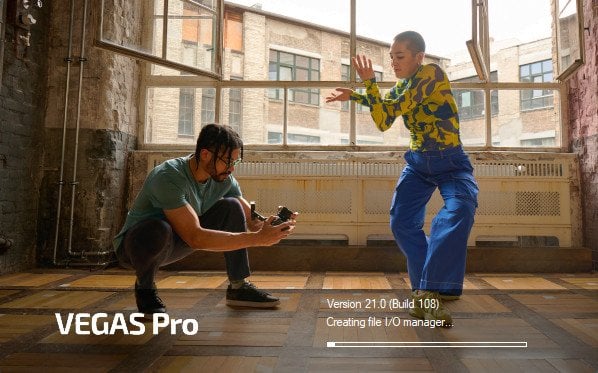

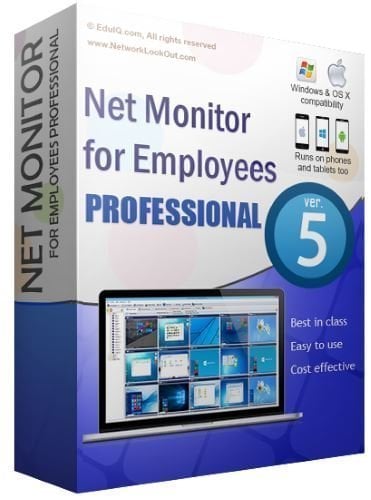
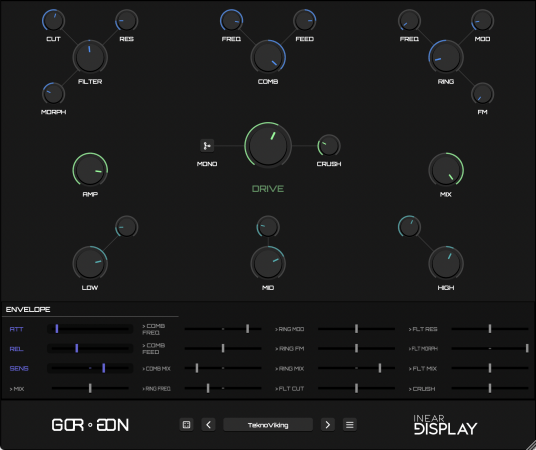
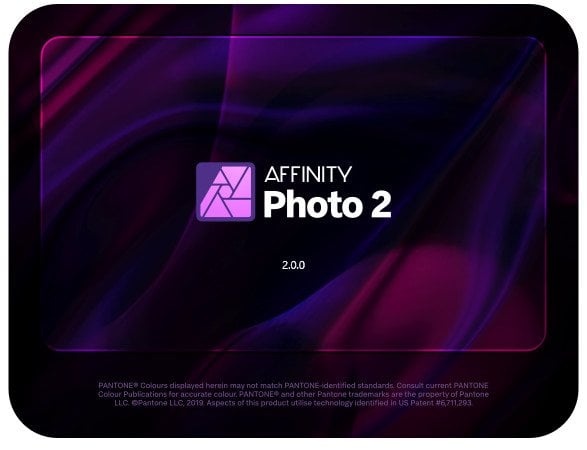
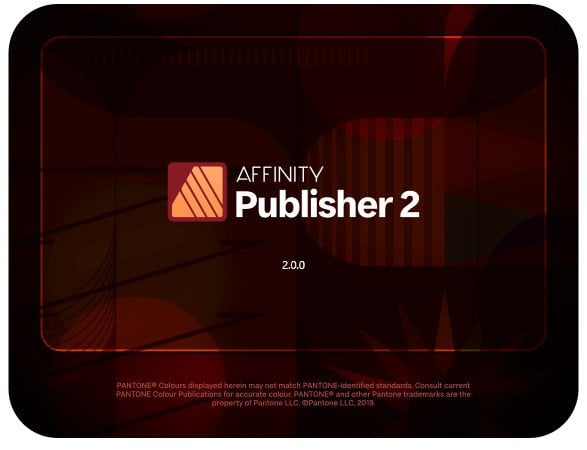
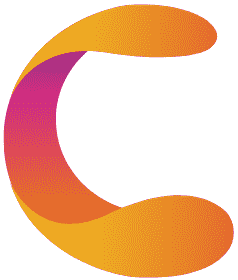
请先 !